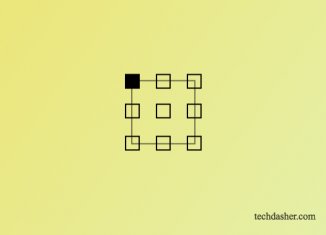
In this post, I’ve shared a code for corner position picker using HTML and CSS.
HTML Code
<div id="aOrginCon">
<label class="aOrType lt"><input type="radio" name="wcs-orgin" value="left-top" />
<div></div>
</label>
<label class="aOrType ct"><input type="radio" name="wcs-orgin" value="center-top" />
<div></div>
</label>
<label class="aOrType rt"><input type="radio" name="wcs-orgin" value="right-top" />
<div></div>
</label>
<label class="aOrType lc"><input type="radio" name="wcs-orgin" value="left-center" />
<div></div>
</label>
<label class="aOrType cc"><input type="radio" name="wcs-orgin" value="center-center" />
<div></div>
</label>
<label class="aOrType rc"><input type="radio" name="wcs-orgin" value="right-center" />
<div></div>
</label>
<label class="aOrType lb"><input type="radio" name="wcs-orgin" value="left-bottom" />
<div></div>
</label>
<label class="aOrType cb"><input type="radio" name="wcs-orgin" value="center-bottom" />
<div></div>
</label>
<label class="aOrType rb"><input type="radio" name="wcs-orgin" value="right-bottom" />
<div></div>
</label>
</div>
See the Pen HTML CSS Select Position by Raj (@cserajee) on CodePen.
CSS Code
#aOrginCon {
margin: 50px auto;
width: 50px;
height: 50px;
border: solid 1px #666;
position: relative;
}
.aOrType {
position: absolute;
}
.aOrType input {
display: none;
}
.aOrType input+div {
border: solid 1px #000;
margin: 0px;
padding: 5px;
cursor: pointer;
}
.aOrType input:checked+div {
background: #000;
}
.aOrType.lt {
left: -6px;
top: -6px;
}
.aOrType.ct {
left: 19px;
top: -6px;
}
.aOrType.rt {
right: -6px;
top: -6px;
}
.aOrType.lc {
left: -6px;
top: 18px;
}
.aOrType.cc {
left: 19px;
top: 18px;
}
.aOrType.rc {
right: -6px;
top: 18px;
}
.aOrType.lb {
left: -6px;
top: 44px;
}
.aOrType.cb {
left: 19px;
top: 44px;
}
.aOrType.rb {
right: -6px;
top: 44px;
}